Click here to download the extension or search for it in the Chrome Web Store.
In the upper right, click the Add to Chrome **button.
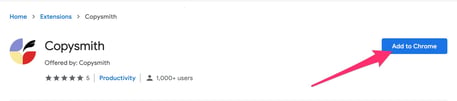
You’ll be greeted with a pop-up asking if you want to add Copysmith. Select the Add extension button.
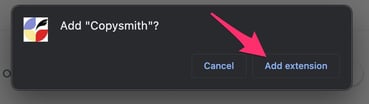
Click here to download the extension or search for it in the Chrome Web Store.
In the upper right, click the Add to Chrome **button.
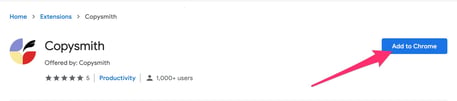
You’ll be greeted with a pop-up asking if you want to add Copysmith. Select the Add extension button.
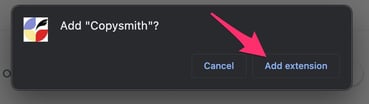
Tip: Pin the Chrome extension for easy access! Click the extension button (it looks like a puzzle piece) in the upper right of your browser window. Find the extension and click the pin beside it - now it's in your Chrome bar!
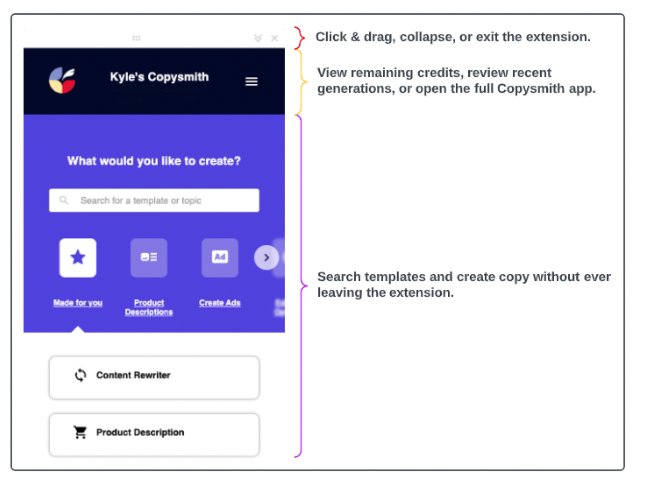
Click on the Copysmith Chrome extension shortcut in the upper right of your browser.
Once you're logged in, select your preferred template.
Fill in all required input fields.
Click the Generate button and voila - you have a selection of content at your disposal.
Review your generations and use the icons along the bottom to edit, copy, or delete generations.
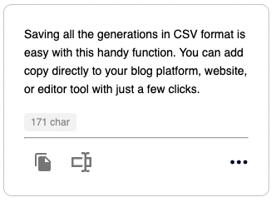
<aside> 💡 Tip: Generations created using the Chrome Extension also appear in the Copysmith app. Just login to view them!
</aside>