Click your initials in the top right corner and click on Add-ons.
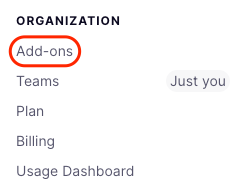
Select the Apps section of the ribbon.
Find the Hootsuite card and click the Install button which will re-direct you to the Hootsuite login page.
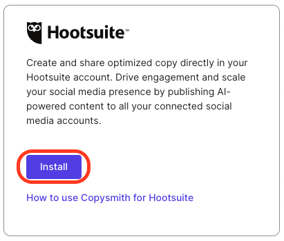
Once in your Hootsuite account, you will see Copysmith ready to be downloaded. Click the Install button*.*
Click the Finish button on the confirmation pop-up.

You can now login to Copysmith within Hootsuite by clicking the Planner tab in the left sidebar and visiting the Content section.
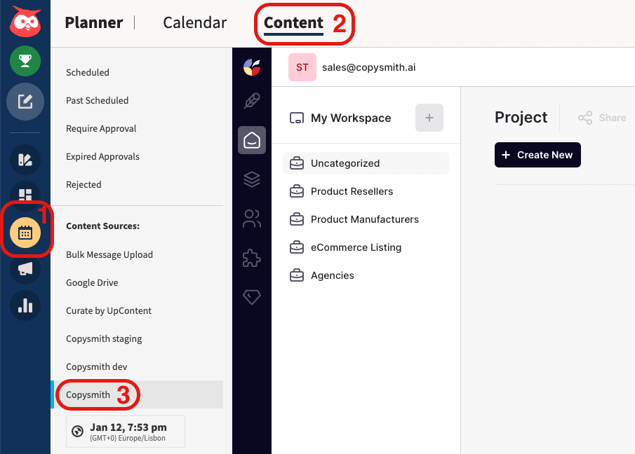
To publish content to Hootsuite from Copysmith, click the Publish button to the right of any generation.
Note: In some templates, you may need to click the 3 dots to the right of your generations to see the Publish button.
