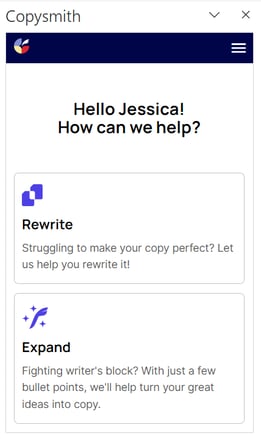Click your initials in the top right corner and click on Add-ons.
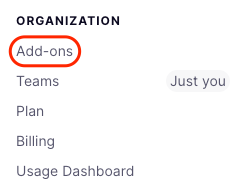
In the Apps section*,* find Microsoft Word and click the Connect button.
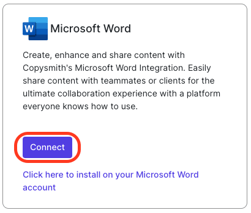
At the top of the page, click the Show API Keys button.
Look for Microsoft Word and copy the API key to your clipboard.
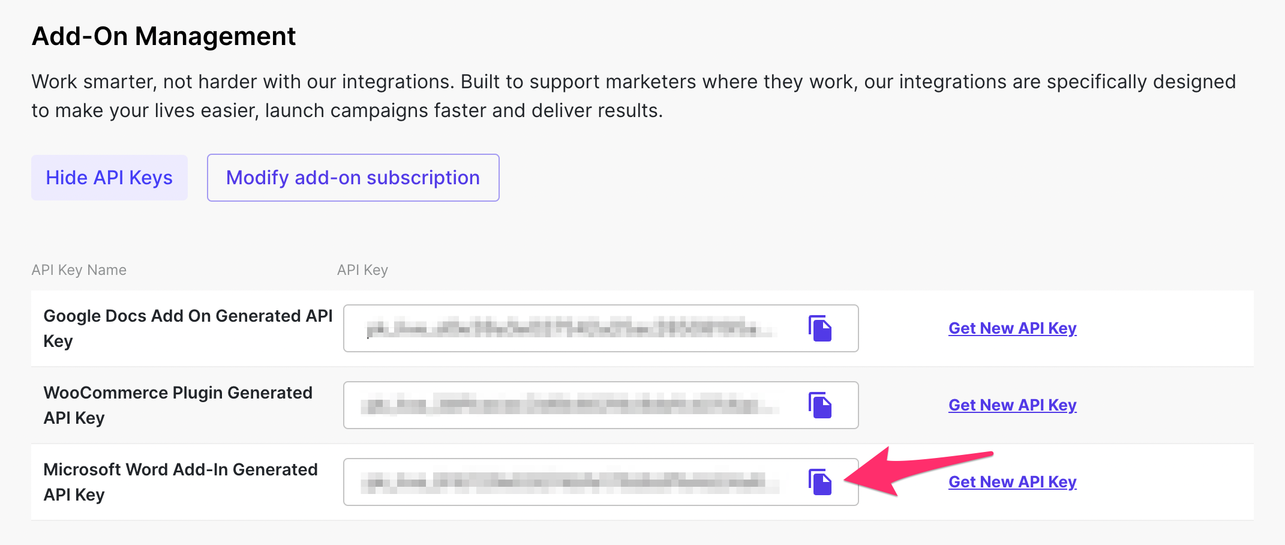
Go to the Microsoft App Store and find Copysmith (or just click here) and click the Get it Now button.

You will need to fill in your personal information on the pop-up when it appears.
Click the Open in Word button which to open Microsoft Word on your device.

After you install the add-in, you can launch it by choosing the add-in button on the Home tab in the right-hand corner of Word.
This is where you will paste your API key and hit Submit!

And voilà! You have successfully added Copysmith to Microsoft Word! In the sidebar, you will see options to Rewrite or Expand, as well as your remaining words on top (if relevant).