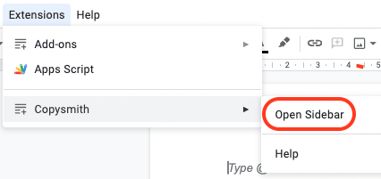Click your initials in the top right corner and click on Add-ons.
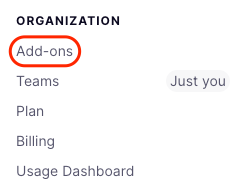
Within the Apps section, find Google Docs and click the Connect button.
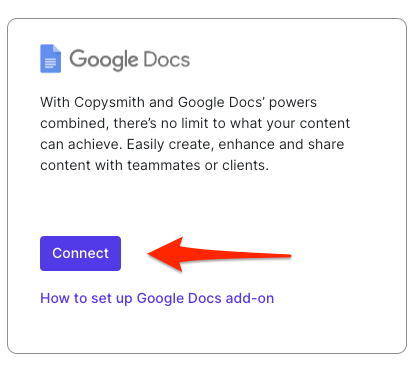
You'll be prompted to choose the Google account you'd like to connect or type in your email address.
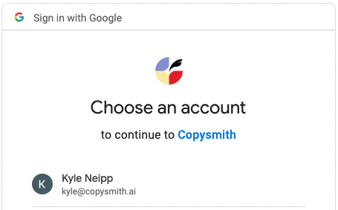
When prompted to give Copysmith access to Google Drive and Google Docs, be sure to click Allow.
At the top of the page, click the Show API Keys button.
Copy the Google Docs API key.

Open a Google Doc.
Click Extensions and select Get Add-ons from the drop down menu.
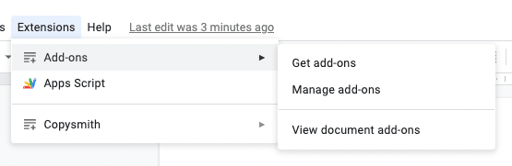
Search for Copysmith and follow the prompts to install.
Note: If you see a Copysmith and Copysmith (Staging) option, choose the first option (not staging)!
In your Extensions menu you'll now see Copysmith, select the option to open it in the side bar.
The first time you open the sidebar, you'll be prompted to paste your API key from step 5.