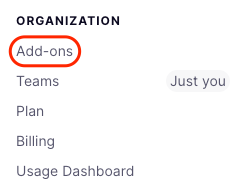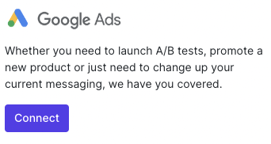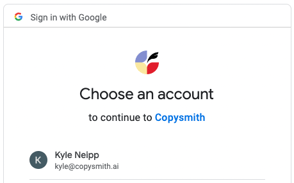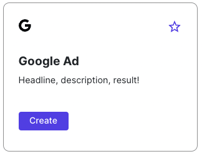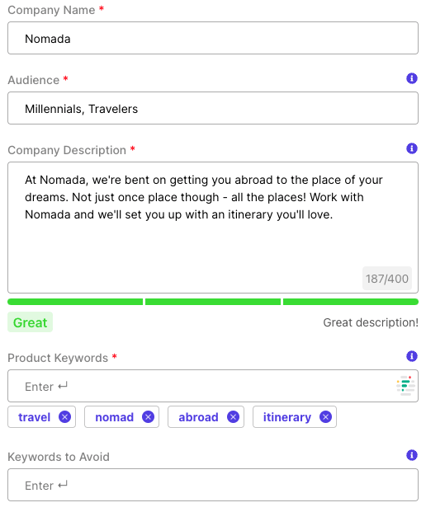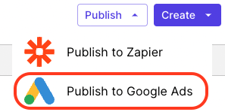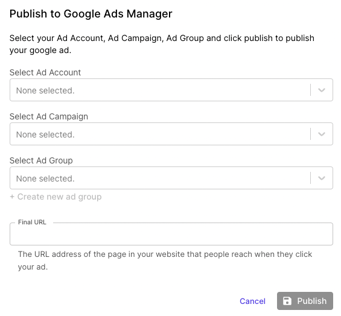Export ads from Copysmith directly into Google Ads with ease!
Connecting your Google Ads account
-
Click your initials in the top right corner and click on Add-ons.
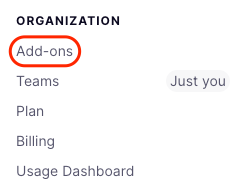
-
From the Integrations section, find Google Ads and click the Connect button.
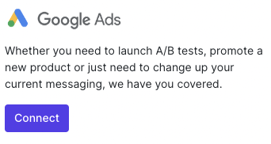
-
Select the Google account you'd like to connect Copysmith to.
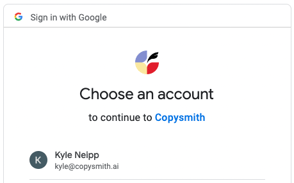
-
Click the Allow button when Google prompts you.
Now your Copysmith and Google Ad account are connected!
Creating Google Ads
You'll find the Google Ad template in the Create tab within the Ads section!
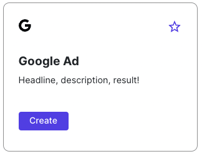
The Google Ads template has 5 key fields. Watch the colored bar beneath your company description to be sure the length of your content is satisfactory, and use the purple info icons if you're unsure how to use a specific field!
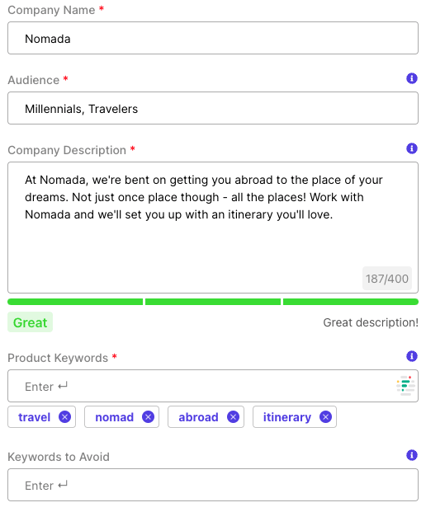
Publishing your Google Ads
-
Open an existing Google Ad file or create a new one.
-
Click the Publish button in the lower right corner of the copy you'd like to publish.
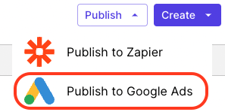
-
Select the Publish to Google Ads option.
-
Choose your account, campaign, and ad group from the drop-downs.
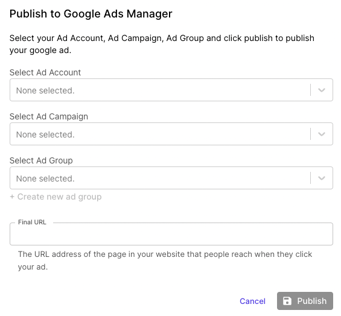
-
Enter your Final URL (✨ be sure to include https//: in this url ✨). This is the URL your ad will land on when clicked.
-
Click the Publish button.