Click your initials in the top right corner and click on Add-ons.
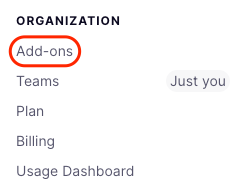
Click the Apps section and click Connect under WooCommerce.
Click your initials in the top right corner and click on Add-ons.
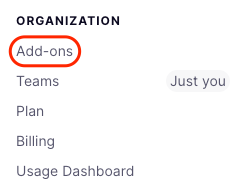
Click the Apps section and click Connect under WooCommerce.
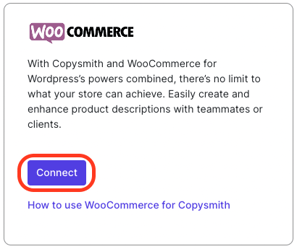
3. Scroll to the top of the page, click the Show API keys button and copy the key.
4. Navigate to Wordpress through your WooCommerce account, and click on Copysmith AI in the left sidebar.
5. Click the Link Account button.
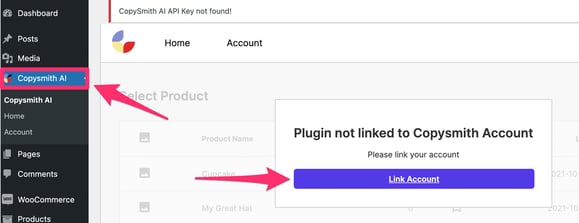
6. Paste the API key from Copysmith into the appropriate box, and click the Link Account button.
7. Once linked, you will see your account name, email, and the current plan you're on.
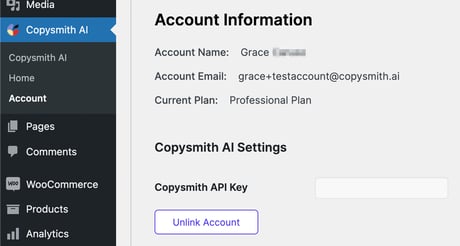
You can now generate content directly within WooCommerce!