Select the Products tab in the left sidebar.
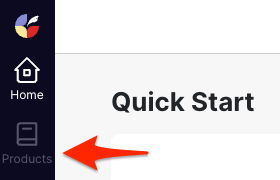
Click Create Catalog.
Type the name of your catalog and click Create.
Click Add product and choose whether you want to add a single product or import with CSV.
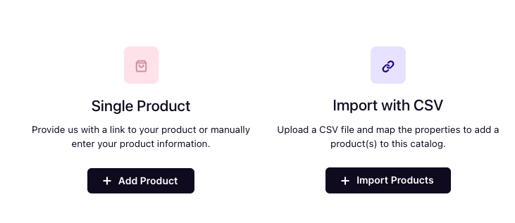
Whether you're just starting your eCommerce store or already have hundreds of SKUs, you need a way to efficiently maintain your product content. Organize your listing copy and make updates seamlessly with our Product Catalogs.
Select the Products tab in the left sidebar.
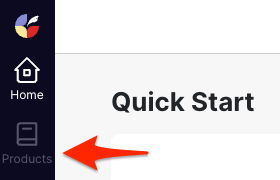
Click Create Catalog.
Type the name of your catalog and click Create.
Click Add product and choose whether you want to add a single product or import with CSV.
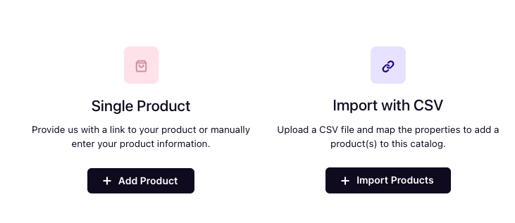
Select whether you want to import from URL or add a product manually.
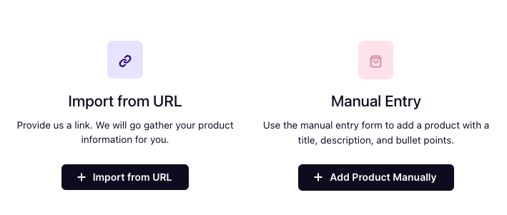
If you are manually adding a product, type in your product information. The Title and Product ID fields are required.
Click Add product. Voila! You've added a product to your Product Catalog!
Tip: Importing a product from a URL will automatically pull product data into your catalog. Try it out to save time!
Toggle on the fields that you'd like to import from your CSV file into your catalog. Product Title and Unique Identifier (e.g. SKU) **fields are required.
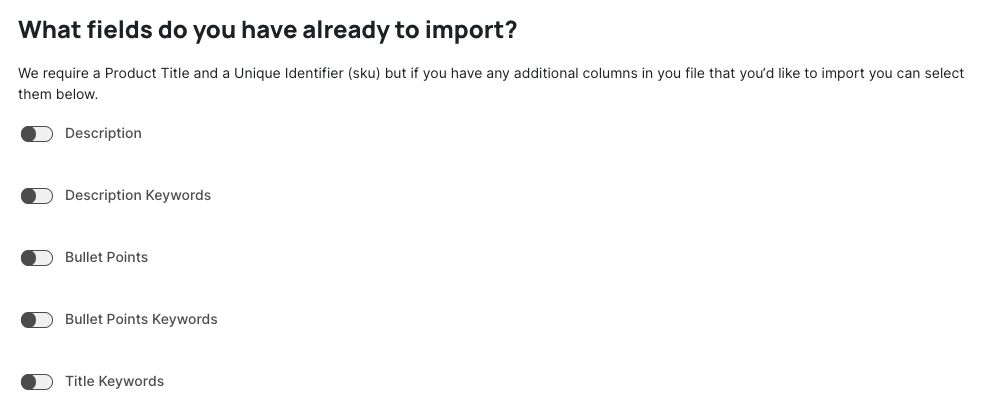
Upload the CSV containing your product information.
Select the column in your file that contains each mentioned field. This will allow our bulk tool to properly match your column headers with ours.
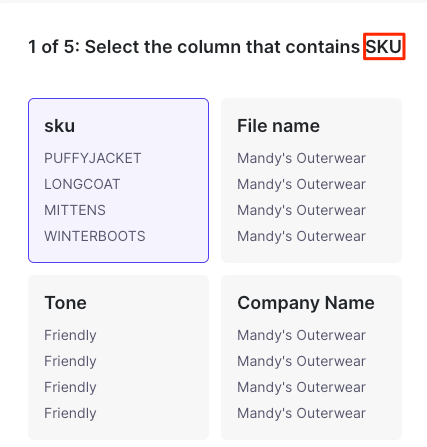
Click Import. Voila! Your products have been imported into your Product Catalog!
Don't use SKUs? Try mapping your product title column to that field!
Find the product you'd like to view and click the arrow on the right hand side to expand the product fields.
